“An error occurred when building this test flow” Error
When building a test flow in CheckView, you may encounter an error indicating that the platform was unable to fully initialize or generate the test flow steps. This issue typically arises when the test flow encounters elements or fields that CheckView cannot automatically handle. This is expected because CheckView’s AI cannot account for generating every test flow on its own. This will require troubleshooting and adjusting the steps on your own accordingly and running a test manually until it passes.
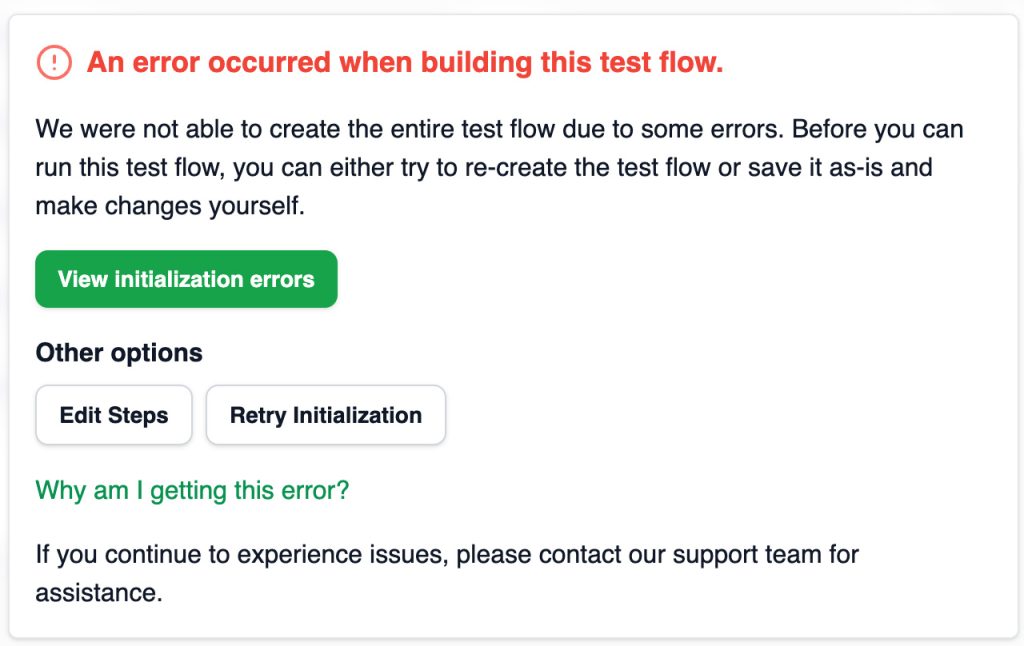
Common Unsupported Fields Include:
- File Upload Fields
- iFrames
- Payment Fields
While these fields may not be fully supported out of the box, many of these still be included in your test flows with some manual adjustments. By editing the steps manually, you can define the required actions and provide CSS selectors to guide CheckView in interacting with these fields effectively.
Common Causes of the Error
- Unsupported Field Types: The form being tested contains unsupported field types that CheckView can’t process.
- Dynamic Page Elements: The form being tested contains dynamic elements (e.g., pop-ups, AJAX-loaded content) that CheckView couldn’t fully process them.
- Selector Changes: The CSS selectors or element IDs used in the base test flow have been modified or are no longer valid.
- Authentication Issues: The test may require user authentication and the session expired or credentials are invalid.
- Page Loading Timeouts: Certain parts of the webpage didn’t load in time, causing the test initialization to fail.
- JavaScript Errors: Client-side JavaScript errors prevented elements from being interacted with during test flow initialization.
- API or Server Errors: Backend or API errors returned invalid responses during initialization.
Steps to Resolve the Error
- Retry Initialization: Click on the “Retry Initialization” button to attempt rebuilding the test flow. Ensure the webpage is fully loaded before retrying.
- Edit Steps Manually: Click on “Edit Steps” to manually inspect and adjust the test steps. Check for:
- Unsupported fields or conditional logic.
- Missing or broken selectors.
- Dynamic content that requires explicit waits or conditions.
- Update any steps referencing outdated or incorrect elements.
- Re-create the Test Flow: If retrying doesn’t work, consider re-creating the test flow from scratch by removing this test flow and re-adding it entirely.
- Verify Page State: Make sure the target website is in the correct state before initializing the test (e.g., logged in, all required content loaded). If authentication is required, ensure valid credentials are saved in the test configuration.
- Increase Page Load Timeouts: Adjust the Page Load Timeout Settings in CheckView to allow more time for dynamic elements to load.
- Check Console Logs: Open your own browser console on the page being tested and look for JavaScript errors. Address any client-side errors that might interfere with test initialization.
- Contact Support: If you’re unable to resolve the issue after trying the above steps, reach out to our support team. Our experts are ready to assist you in diagnosing and resolving any persistent problems.