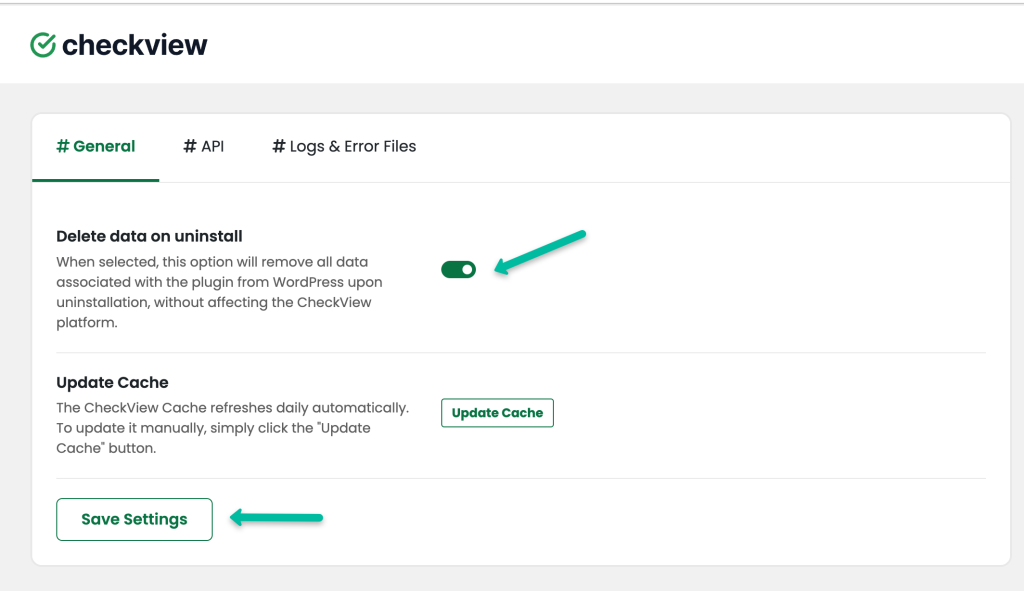Cannot Connect Website to CheckView

Here are the most common reasons:
- Web Host, WAF or Cloudflare Blocking CheckView’s IPs:
Your web host, WAF or Cloudflare might be blocking CheckView’s IP. In this case, you should contact your host and ask them to whitelist CheckView’s IP addresses outlined here. - WordPress Security Plugin Blocking CheckView’s IPs:
If you are using a security plugin like WordFence, All in One Security or Solid Security or a similar plugin, please add CheckView’s IP addresses to the security plugin in the whitelist IP or similar plugin option. Instructions can be followed for WordFence here and instructions can be followed for All in One Security here. - WordPress API Disabled:
Check if you are using any security, ie. WordFence or performance plugin, ie. PerfMatters, etc. that disables the WordPress REST API by default. CheckView needs access to the REST API in order to connect to the website. - Blocked Custom Headers:
Some hosting providers block custom headers. Ensure that your host is not blocking custom headers. - Site Accessibility Issues:
Your site might be down or not accessible by CheckView. To check if your site is down for everyone, you can use websites like “Down For Everyone Or Just Me.” - Non-WordPress Site:
The URL you specified might not be pointing to a WordPress site such as a static website or something not built in WordPress. Ensure that the URL directs to the homepage of your WordPress site. - Maintenance Mode/Under Construction Plugin:
If a maintenance mode or under construction plugin is active, it could be preventing CheckView from communicating with your website. Try deactivating the plugin. - DNS Propagation Delay:
If you encounter a “Could not resolve hostname” error, it might be due to incomplete DNS propagation. Wait for 48 hours and then try adding the site again. - WordPress Conflicts or Detection Issues:
If you receive an error” try switching your theme to the default theme and deactivating your plugins and attempt to add the site again. If this works, the issue might be caused by a theme or plugin conflict, which you can check by reverting to your desired theme and reactivating your plugins once the site is added. - Reinstall the CheckView Plugin with Data Reset:
To resolve the issue, go to Settings → CheckView in your WordPress site, enable Delete data on uninstall, click Save Settings, deactivate and delete the CheckView plugin, then reinstall and reactivate it to ensure a fresh installation.