Deleting Websites and Test Flows
In CheckView, websites and test flows can be deleted if they are no longer needed. However, deleting a website or test flow is a permanent action that requires careful consideration. Once deleted, all settings, configurations, test flows and customizations will need to be recreated from scratch if you wish to re-add them. While historical test flow results are retained, they will only be identifiable by their Test ID, as the associated website and test flow fields will display “deleted.”
How to Delete a Website
- Log in to your CheckView dashboard and go to the Websites section.
- Click on the website you wish to delete .
- Click on the Settings button.
- Click on the Delete this website button.
- Confirm the action in the warning dialog that appears, acknowledging the permanent loss of all associated test flows and configurations.
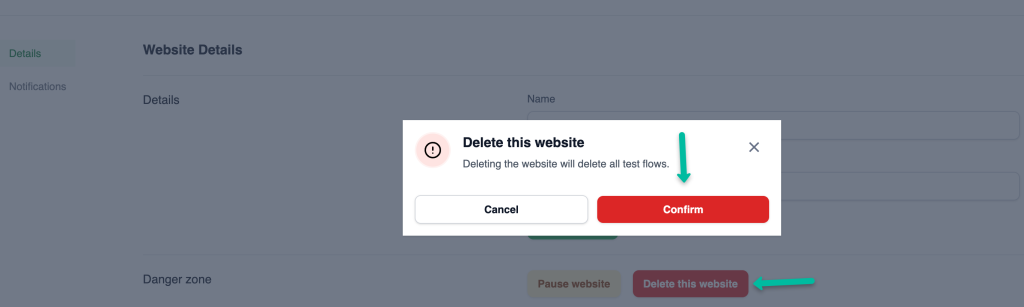
Pro Tip: Consider pausing the website instead if you may need it in the future. Pausing retains all configurations and is reversible.
How to Delete a Test Flow
- Navigate to the website where the test flow resides.
- Choose the test flow you wish to delete from the list.
- Click on the Settings button.
- Click the Delete test flow button.
- Confirm the action in the warning dialog, acknowledging that all test steps and customizations will be lost.
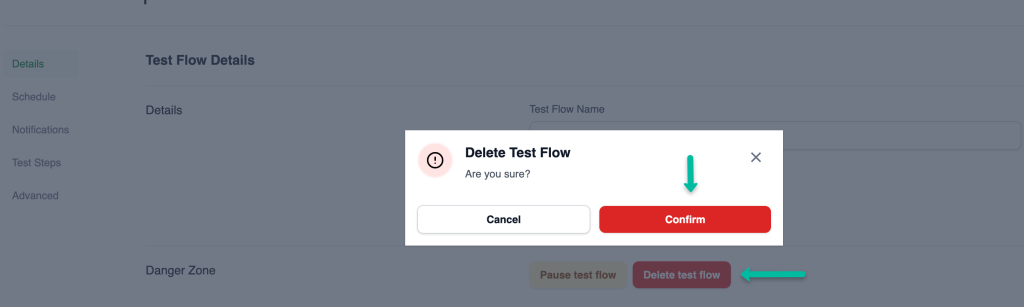
Pro Tip: Use deletion sparingly. If a test flow is temporarily not needed, consider pausing the test flow to retain its configuration.
Important Note: Tests cannot be deleted, whether through the dashboard or via the API. This is by design to maintain the integrity and reliability of the automated testing platform, ensuring all test data remains accessible for auditing and analysis.