Ensure the CheckView WordPress Plugin is Not in Active Unload Rules in Asset Cleanup Pro
To ensure CheckView functions properly, it’s important that the CheckView plugin is not unintentionally unloaded through Asset Cleanup Pro. Follow these steps to verify and adjust the unload rules for the CheckView plugin:
- Access your WordPress admin dashboard by logging in with your credentials.
- In the left-hand admin menu, locate and click on Asset Cleanup.
- Then click the Plugins Manager or CSS/JS Manager, depending on how you manage unload rules.
- Use the search bar or scroll through the list of plugins to find the CheckView plugin.
- Check if the plugin is marked for unloading on any pages.
- If the CheckView plugin is set to unload on any pages:
- Click on the Edit or Adjust Rules link next to the plugin name.
- Ensure the Do Not Load or Unload options are not enabled for pages where CheckView needs to operate, uncheck if needed.
- Save your changes after verifying the settings.
- Add the website or run a test using CheckView to ensure the plugin is functioning as expected.
- If the website does not connect or the test fails, double-check the unload rules to ensure they are correctly disabled.
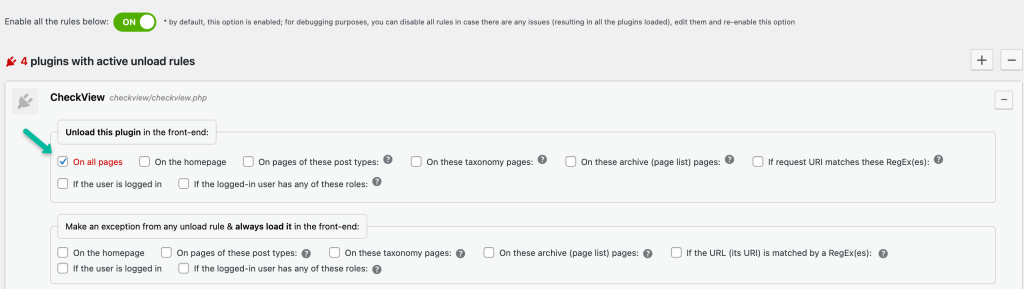
Optional: Whitelist CheckView Plugin Globally
- In the Plugins Manager or Settings, look for an option to exclude specific plugins from being unloaded globally.
- Add the CheckView plugin to the list of globally whitelisted plugins.
- Save your changes.
Q: Why does the plugin need to remain loaded?
A: The CheckView plugin is essential for enabling our automated testing. If it is unloaded, CheckView cannot function properly, leading to failed tests or incomplete configurations.
Q: Will keeping the plugin active impact site performance?
A: No, the CheckView plugin is lightweight and designed to operate without affecting your site’s performance.
If you need further assistance, don’t hesitate to contact our support.
Using PerfMatters? A similar approach should be used to ensure CheckView is not being unloaded via the Asset Manager.