No URLs Detected When Creating a Test Flow
When creating a test flow after selecting a form to test, you may sometimes find that no URLs are available in the ‘Select URL’ dropdown. This occurs because CheckView automatically attempts to locate where the form is used on the frontend of your website. However, this detection may not work with every page builder or complex configuration, resulting in an empty URL dropdown.
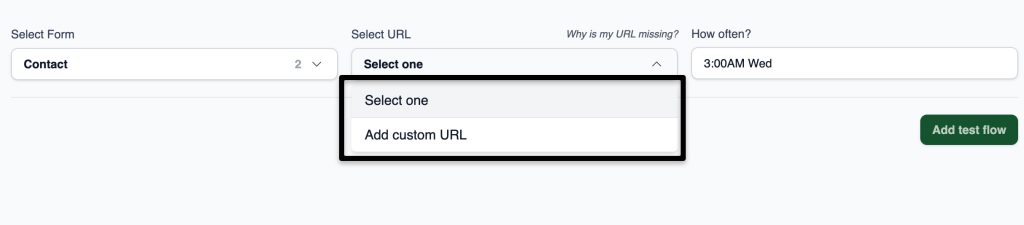
Why This Happens
CheckView scans your site to find the pages where the selected form is embedded, but due to varying implementations across different page builders and custom templates, the automatic detection may not always identify the form’s location.
How to Add a Custom URL Manually
If the form URL is not listed in the dropdown, you can proceed by adding the URL manually:
- Click “Add Custom URL”: This option is located below the URL dropdown.
- Enter the Relative URL: Type in the relative URL where the form is embedded (e.g., /contact-us).
- Click the Checkbox to Confirm: Once you’ve entered the URL, check the box to confirm it.
This allows you to continue with the test flow creation process seamlessly. By entering the URL manually, you ensure CheckView can accurately target the form for testing, regardless of the page builder or template setup.
Additional Tips
- Relative URLs: Ensure that you enter the URL relative to your domain (e.g., /contact-us instead of https://yoursite.com/contact-us).
- Using Custom Templates: If the form is embedded within a custom template or dynamic element, be mindful that the URL you enter leads directly to the page where the form is displayed.
- Ensure Accurate Form Selection:
- Select the Correct Form Plugin and Form: When using custom URLs, it is essential to select the correct form plugin and corresponding form name. Choosing an incorrect option may result in test flow failures, so please verify these details carefully before proceeding.