Platform Configuration
The Platform Configuration section of Organization Settings provided advanced control over the testing environment.
Default Browser Platform
Currently, all tests are run using a default configuration:
- Browser: Chromium 111
- Operating System: Ubuntu 20.04 LTS
- Screen Resolution: 1920×1080
- Device Type: Desktop
While this configuration is sufficient for most scenarios, the Platform Configuration section will empower you to simulate a variety of environments tailored to your needs in the future. Once released, this feature will enable you to define the browsing environment for your tests at the organization level, ensuring your tests align with the real-world conditions of your target audience.
Key Customization Options Planned:
- Browser Type and Version:
- Select from popular browsers like Chrome, Firefox, and Safari.
- Specify the version to match specific compatibility requirements.
- Operating System and Version:
- Choose from OS options like Windows, macOS, or Linux.
- Test how your site performs on different operating system versions.
- Screen Resolution:
- Define resolutions to test responsiveness, from full HD (1920×1080) to smaller screens (e.g., 1366×768).
- Device Type:
- Simulate tests across desktop, tablet, and mobile devices for accurate performance analysis.
WordPress Plugin Visibility
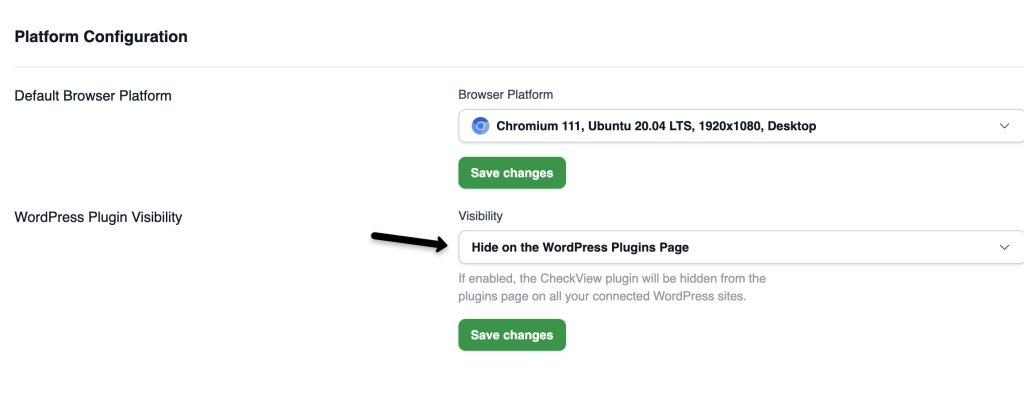
CheckView includes a WordPress Plugin Visibility feature designed to help agencies and developers manage how the CheckView plugin appears on client sites. This setting provides a layer of white-labeling by hiding or rebranding the plugin in the WordPress admin area while maintaining full functionality and transparency for your team.
The Plugin Visibility setting is global across your entire CheckView account. When enabled, it will automatically apply to all connected WordPress sites within your account.
There are two key changes when this setting is turned on:
- Hide from the Plugins Page: The CheckView plugin will be hidden from the Plugins > Installed Plugins page in the WordPress admin. This prevents clients from accidentally deactivating or deleting it.
- Whitelabel the Settings Page The CheckView settings page in WordPress will be renamed to “Automated Testing” in the sidebar and header. This creates a more neutral, client-facing label without removing functionality.
Important Notes
- This feature does not change the plugin’s folder name, internal API URLs, or references in the source code. Advanced users could still identify the plugin if they dig into the server or codebase.
- These visibility changes are purely cosmetic and admin-facing, intended to reduce confusion for clients and simplify white-label deployment.
How to Enable
- Log into your CheckView account.
- Go to Account Settings > WordPress Plugin Visibility.
- Toggle on “Hide on the WordPress Plugins Page.”
- Click “Save Changes.”
Once saved, the change will automatically propagate to all your connected WordPress sites within a few minutes.