Rebuilding the Test Flow
The Rebuild Test Flow feature in CheckView allows you to regenerate all test steps for an automatically generated test flow created for a supported plugin (e.g., forms or WooCommerce). This feature removes all existing steps and reinitializes the test flow setup process, saving new steps based on the current state of your website. This feature is ideal for troubleshooting or adapting to significant changes in your site, but it comes with important considerations to avoid losing valuable customizations.
When to Use the Rebuild Test Flow Feature
- Troubleshooting During Initial Test Flow Creation: If the initial test flow doesn’t work as expected, rebuilding allows CheckView to regenerate steps after you’ve adjusted the website to better accommodate testing (e.g., changing field names or improving form compatibility).
- After Changing URLs: When the website or test flow URL changes, rebuilding ensures the test flow updates to reflect the new URL across all steps.
- When the Form or Workflow Has Changed: If the supported form or workflow has been significantly modified (e.g., new fields added, layout changes), it may be faster and easier to rebuild the test flow rather than manually updating individual steps.
Important Warnings Before Rebuilding
- Permanent Loss of Customizations: Rebuilding a test flow will remove all existing steps, including any custom steps, modifications, or manually adjusted settings. These changes cannot be recovered once the rebuild is complete. Ensure you document any critical customizations before proceeding.
- Test Flow History is Retained: While the steps will be replaced, the previous test flow history (test runs and results) will still be available for review.
How to Rebuild the Test Flow
- Log in to your CheckView account and go to the website where the test flow is located.
- Select the test flow you want to rebuild.
- Open Settings in the test flow.
- Scroll down to find the Rebuild test flow button.
- Click Rebuild test flow. A warning dialog will appear, notifying you that all customizations will be permanently lost.
- Confirm your choice to proceed.
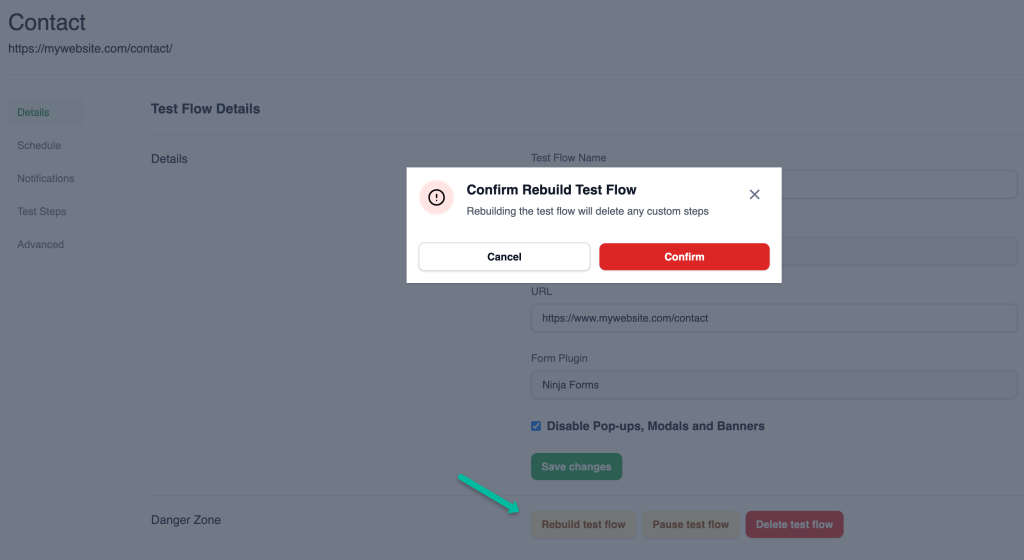
CheckView will begin reinitializing the test flow. This may take a few minutes as the bot scans your website and generates new steps based on the supported plugin. Once the rebuild is complete, open the test flow and review the newly generated steps. Make any necessary adjustments or refinements to align with your testing goals.
For further assistance, contact our support team.