Scheduling Test Flows
Scheduling test flows in CheckView ensures automated, regular testing of your websites to identify potential issues before they impact users.
How Scheduling Works
- Default Organization-Level Scheduling:
- Scheduling defaults are set at the Organization Settings level.
- These defaults apply to new test flows only when they are created.
- Per-Test Flow Customization:
- Scheduling for a test flow can be customized during creation or later edited to suit specific needs.
- Changes to the organization-level default scheduling do not retroactively apply to existing test flows.
- Scheduling Cadences:
- Daily: Tests run every day at the scheduled time.
- Weekly: Tests run on a specific day of the week at the scheduled time.
- Monthly: Tests run on a specific day of the month at the scheduled time
- Time Zone and Precision:
- Scheduling uses a specific time zone set during configuration.
- Tests are scheduled at the top of the hour but may run several minutes later depending on platform load. The start time is approximate and not guaranteed.
Use Cases for Cadences
Daily Schedule
- Best For:
- High-traffic or mission-critical websites (e.g., e-commerce sites).
- Workflows involving key business processes like checkout, user registration, or lead form submissions.
- Detecting issues quickly to minimize downtime and user impact.
- Considerations:
- Increased frequency may lead to higher costs if your plan has test run limits.
- Use for workflows where uptime and reliability are paramount.
Weekly Schedule
- Best For:
- Informational or low-traffic websites with fewer critical workflows.
- Cost-conscious organizations managing multiple test flows.
- Sites undergoing infrequent changes or updates.
- Considerations:
- Choose a day of the week when the site’s functionality is most relevant (e.g., before a product launch or campaign).
Monthly Schedule
- Best For:
- Very low-traffic websites with no critical workflows.
- Saving as much cost as possible in testing
- Sites rarely having updates.
- Considerations:
- Choose a day of the month when the site’s functionality is most relevant
Setting the Default Organization Schedule
- Log in to your CheckView dashboard.
- Navigate to Organization Settings.
- Go to the Scheduling section.
- Configure the following settings:
- Cadence:
- Select Daily, Weekly, or Monthly.
- If Weekly, specify the day of the week.
- If Monthly, specify the day of the month.
- Time Zone and Time:
- Choose the desired time zone.
- Set the time (top of the hour only).
- Save your changes.
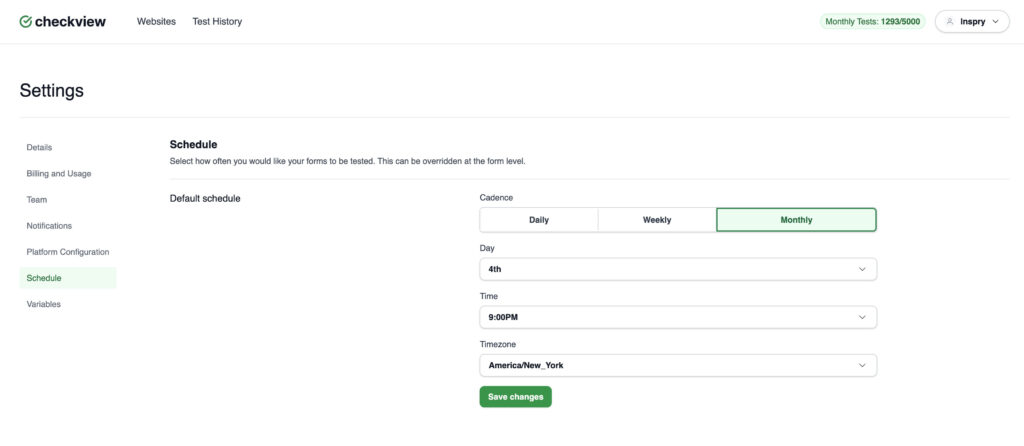
Setting the Schedule When Creating a Test Flow
- Start creating a new test flow by clicking Add Test Flow within a website.
- During the setup process, modify the ‘How Often?’ setting which defaults to the schedule set in your Organization Settings.
- Configure the following settings:
- Cadence:
- Choose Daily, Weekly or Monthly:
- If Weekly, select the specific day of the week.
- If Monthly, select the specific day of the month.
- Choose Daily, Weekly or Monthly:
- Time Zone and Time:
- Select the appropriate time zone.
- Cadence:
- Specify the time (top of the hour).
- Click Save changes
- Click Add test flow.
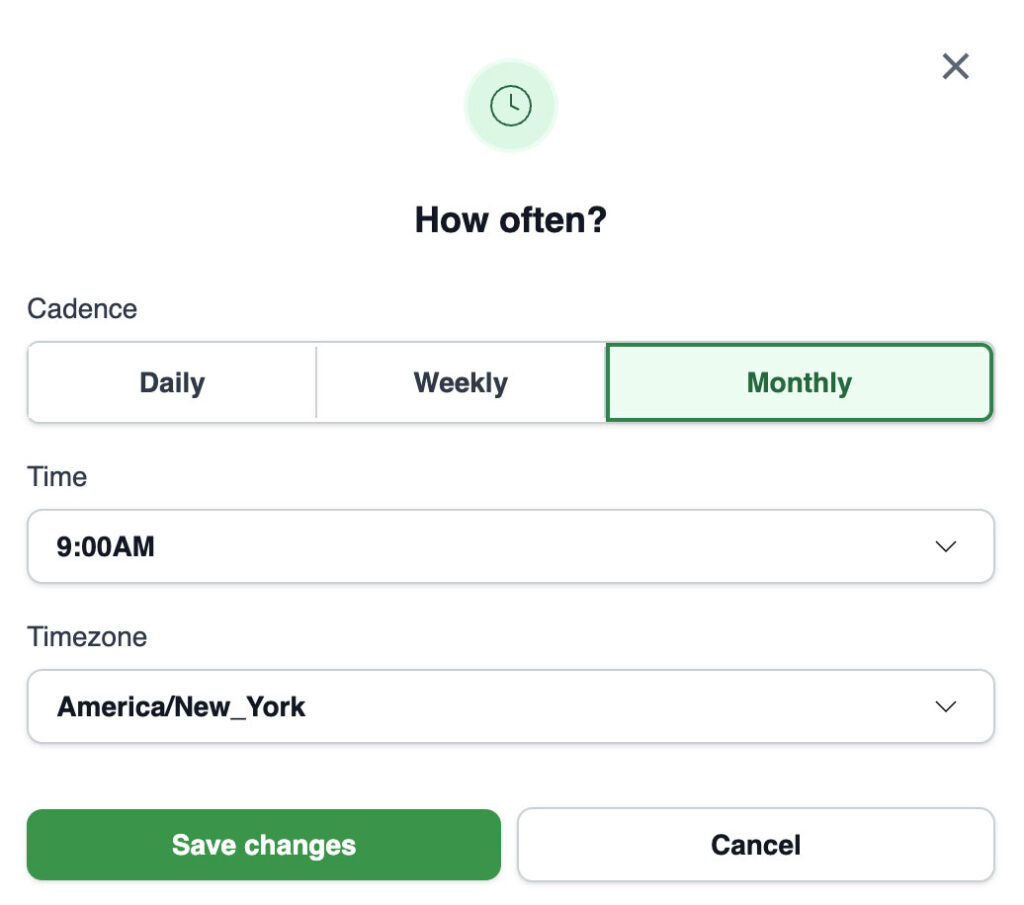
Editing the Schedule of an Existing Test Flow
- Navigate to the website where the test flow resides.
- Click on the test flow you wish to edit.
- Click on the Settings button.
- Go to the Schedule tab.
- Adjust the following as needed:
- Cadence:
- Change to Daily, Weekly or Monthly as needed.
- If switching to Weekly or Monthly, select the specific day.
- Time Zone and Time:
- Adjust the time zone or test time.
- Cadence:
- Save your changes.
Important Notes About Scheduling
- Test Run Timing: Tests are scheduled for the top of the hour but may start several minutes later due to platform load. This delay ensures efficient resource allocation. Plan for slight timing variations and don’t rely on precise execution for time-sensitive workflows.
- Notification Impact: Test flow notifications will follow the configured schedule, ensuring timely updates on pass/fail results.