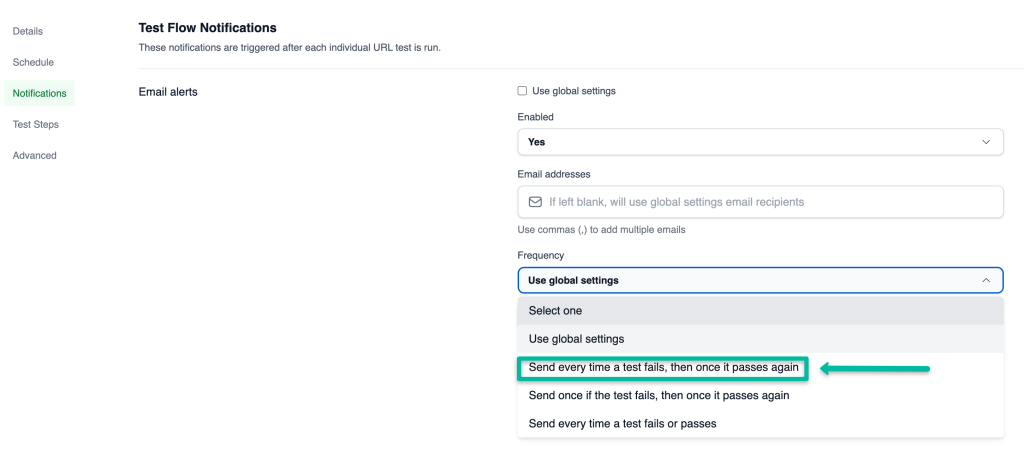Setting Up Failure Email Notifications Only
CheckView provides flexible notification settings to keep you informed about your automated test flows. If you’d like to only receive failure notification emails for your test flows, this guide will walk you through the process. However, please note that CheckView will always send a failure notification and then a success notification the first time a previously failed test passes again to ensure you’re updated on critical test outcomes.
You can configure notification settings at two levels in CheckView:
1. Organization Level: Default settings for all test flows within the organization.
2. Individual Test Flow Level: Custom settings for a specific test flow, overriding the organization-level defaults.
How to Set Up Success-Only Notifications
At the Organization Level
- Go to your Organization Settings
- Click on Notifications.
- Within the Test Flow Notifications and under the Default Email Alerts section, ensure ‘Enabled’ is set to ‘Yes’
- Then for Frequency, choose ‘Send every time a test fails, then once when it passes again’
- Save Changes
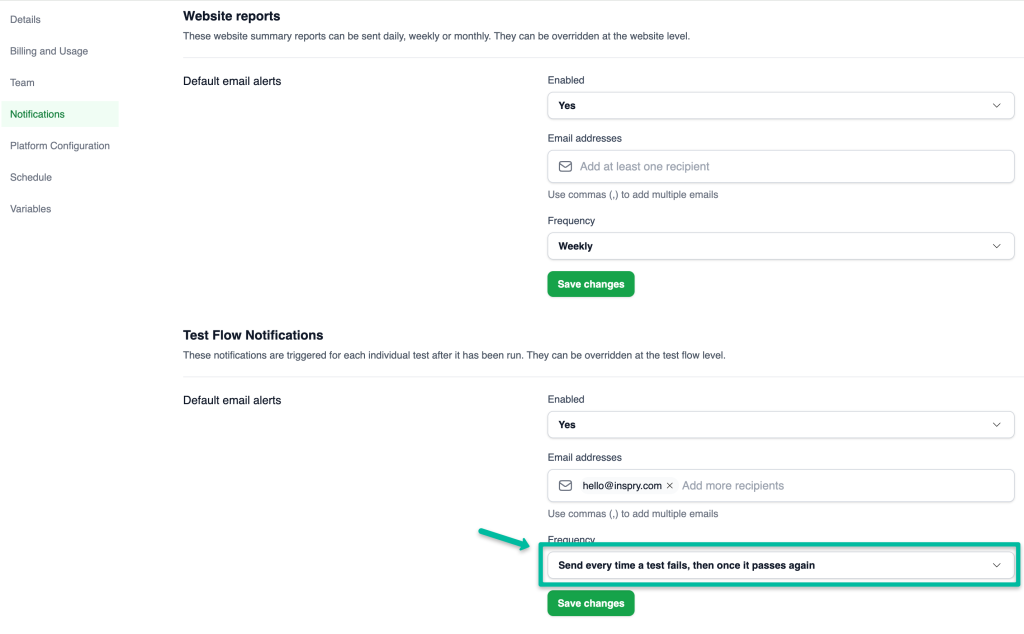
At the Test Flow Level
- Select the specific test flow from your Website Dashboard
- Click on Settings
- Click on Notifications
- Uncheck ‘Use global settings’ under the Email alerts section
- Change the ‘Enabled’ dropdown from ‘No’ to ‘Yes’
- Then for Frequency, choose ‘Send every time a test fails, then once when it passes again’.
- Save Changes.