Test Flow Notifications
Test flow notifications in CheckView ensure you stay informed about your website’s performance by sending alerts every time a test runs. By default, notifications are sent after every test pass or failure, but these settings can be customized at the organization level or the individual test flow level, offering flexibility in how and when you receive updates.
When a test flow is created, it defaults to using the global organization settings for notifications. Notifications can be customized globally at the Organization Settings level or overridden for specific test flows at the Test Flow Settings level.
Notification Options
Under the Test Flow Notifications section, you can configure the following settings:
- Enabled: Yes/No to enable or disable test flow notifications.
- Email Addresses: Specify one or more email addresses to receive notifications, separated by commas.
- Frequency: Choose when notifications should be triggered:
- Send every time a test fails or passes (default).
- Send once if a test fails, then once it passes again.
- Send every time a test fails, then once it passes again.
Steps to Configure Organization-Level Notifications
- Go to Organization Settings.
- Click on the Notifications menu item.
- Navigate to the Test Flow Notifications section.
- Update the following settings as needed Email Notifications area:
- Enabled: Choose whether to enable or disable notifications globally.
- Email Addresses: Enter email addresses for recipients.
- Frequency: Select how often notifications should be sent.
- Save your changes.
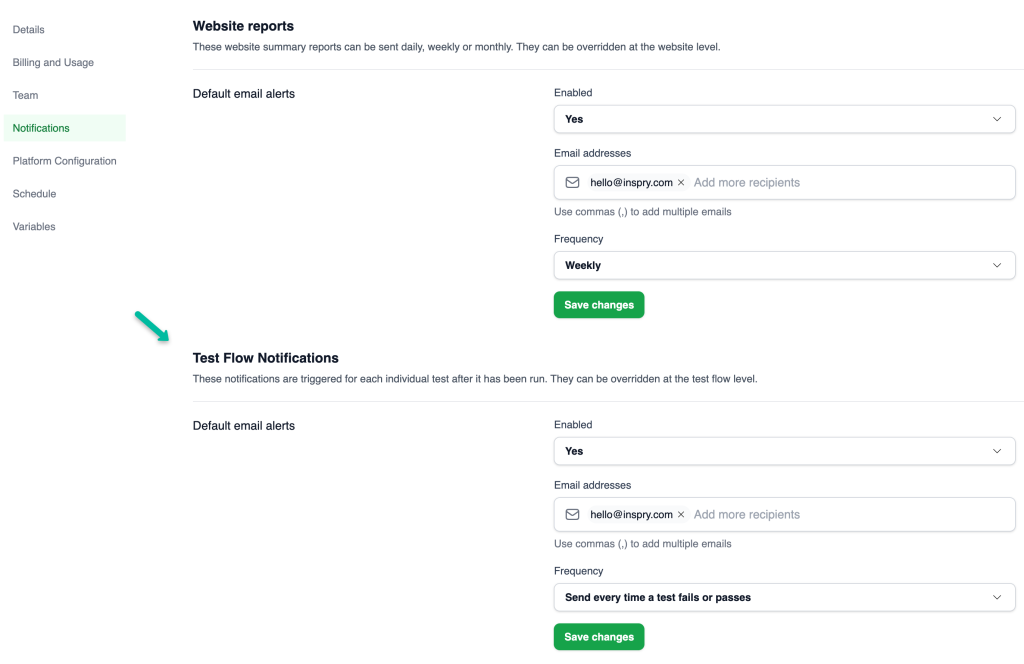
Pro Tip: Use organization-level settings to maintain consistency across all test flows, especially if managing multiple websites or clients with uniform notification requirements.
Steps to Configure Test Flow-Level Notifications
- Open the desired Test Flow from your website dashboard.
- Click on the Settings gear icon.
- Click on the Notifications menu item.
- Go to the Test Flow Settings tab.
- Update the following settings as needed in the Email Notifications area:
- Enabled: Choose whether to enable or disable notifications for this test flow.
- Email Addresses: Enter specific email addresses for this test flow.
- Frequency: Select how often notifications should be sent.
- Save your changes.
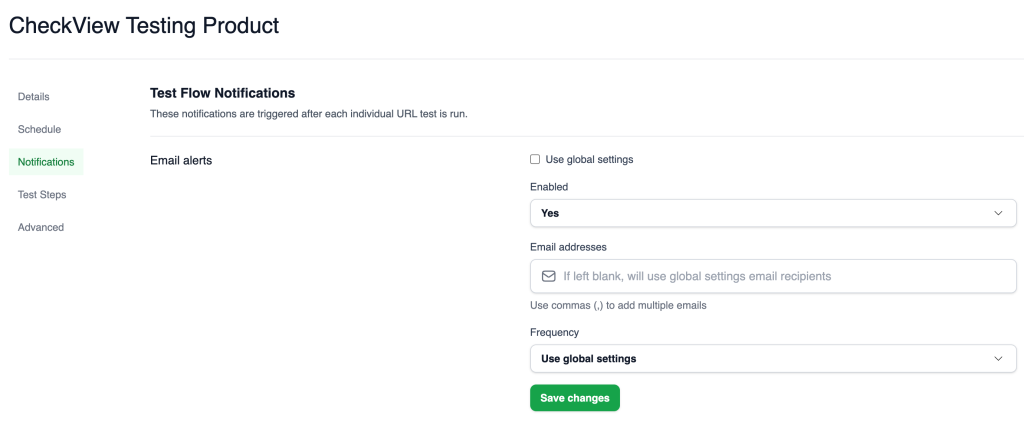
Use Case Examples
- A client-specific test flow: Add the client’s email address to ensure they receive notifications for their test flow only.
- A critical test flow: Increase notification frequency to monitor issues more closely (e.g., “Send every time a test fails or passes”).
Current Notification Limitations
CheckView currently supports only email notifications. Slack, SMS, or other notification types are not natively supported at this time. However, we are actively reviewing demand for these features. If you need instant alerts via Slack, text messaging, or other platforms, consider using automation tools like Zapier or similar services. These tools can monitor email notifications and trigger custom workflows to send real-time alerts to your preferred channels.