Variables
Variables in CheckView are dynamic tags used to define test data values for fields during automated testing. They ensure that test flows can populate form fields, checkout fields, and other elements with appropriate data. By using variables, CheckView attempts to detect and assign the correct values for specific fields, such as names, email addresses, and URLs, during tests.
How Variables Work
Variables are used across all CheckView plans to simplify testing by providing pre-defined default values. These values are tailored to match common field types automatically. For example:
- In forms, CheckView assigns the value TestFirstName when it detects a first name field.
- For WooCommerce, CheckView assigns values like 4 Long Shoals Rd Ste B for address fields.
For Essential and Plus Plans
- Default variables assigned by CheckView cannot be changed at the organization level.
- Variables can be manually adjusted for specific fields within the Test Step Editor of a test flow.
For Advanced Plan Users
- Organization Variables can be defined at the organizational level to replace the default CheckView variables.
- This is ideal for organizations requiring branding-specific or white-labeled test data.
Default Variables
Forms
The following variables are used when CheckView detects these fields in forms:
| Field | Default Value |
|---|---|
| First Name | TestFirstName |
| Middle Name | TestMiddleName |
| Last Name | TestLastName |
| Email address is generated inside the test | |
| Phone Number | 5551234567 |
| Website | https://checkview.io |
| Short Paragraph | This is a test paragraph used for validating the text input field. |
| Street Address 1 | 4 Long Shoals Rd Ste B |
| Street Address 2 | #638 |
| City | Arden |
| Country | United States (US) |
| State | North Carolina |
| Postal Code | 28704 |
WooCommerce
The following variables are used in WooCommerce billing and shipping workflows:
Billing Details
| Field | Default Value |
|---|---|
| First Name | TestFirstName |
| Last Name | TestLastName |
| Company Name | BillingCompany |
| Email address is generated inside the test | |
| Street Address 1 | 4 Long Shoals Rd Ste B |
| Street Address 2 | #638 |
| City | Arden |
| Country | United States (US) |
| State | North Carolina |
| Postal Code | 28704 |
| Phone | 5551234567 |
| Order Notes (optional) | This is a test order from CheckView and should not be processed or shipped. |
Shipping Details
| Field | Default Value |
|---|---|
| First Name | TestFirstName |
| Last Name | TestLastName |
| Company Name | BillingCompany |
| Email address is generated inside the test | |
| Street Address 1 | 4 Long Shoals Rd Ste B |
| Street Address 2 | #638 |
| City | Arden |
| Country | United States (US) |
| State | North Carolina |
| Postal Code | 28704 |
| Phone | 5551234567 |
Note: The email address fields are dynamically generated during each test, making it easy to track test-specific data and validate email notifications (e.g., SMTP testing).
Important Considerations
- Dynamic Assignments: CheckView attempts to detect and assign the correct variables to fields, but in some cases, fields may not be identified accurately (e.g., assigning a paragraph variable to a name field). You can manually adjust these assignments in the Test Step Editor if needed on a per test flow basis.
- Field Names and Identifiers: Ensure your forms and fields use standardized names and identifiers to improve variable detection accuracy.
- Flexibility with Custom Flows: Variables can be modified step-by-step within custom test flows for unique use cases like LMS platforms, membership sites, or social networks.
Organization Variables
Organization Variables are a powerful feature available on the Advanced Plan that allows you to customize the default variable values used across new test flows. These variables can be tailored to reflect specific branding, test scenarios, or white-labeled data.
Benefits of Organization Variables
- Customization: Tailor test data to fit your branding and requirements.
- Consistency: Ensure uniform test values across all test flows in your organization.
- Efficiency: Reduce manual editing by automatically applying predefined custom values.
How to Set Organization Variables
- Navigate to Organization Settings: Log in to your CheckView account and go to the Organization Settings section.
- Define Variables: Locate the Variables section and Enter the custom values you wish to use for various fields, such as names, addresses, and paragraphs.
- Save Changes: Save your changes to apply the new defaults to future test flows (not existing ones).
Pro Tip: Organization Variables are retroactive for custom test flows only. Changes in WooCommerce test flow only apply to newly created or initialized test flows; existing test flows will retain their current values.
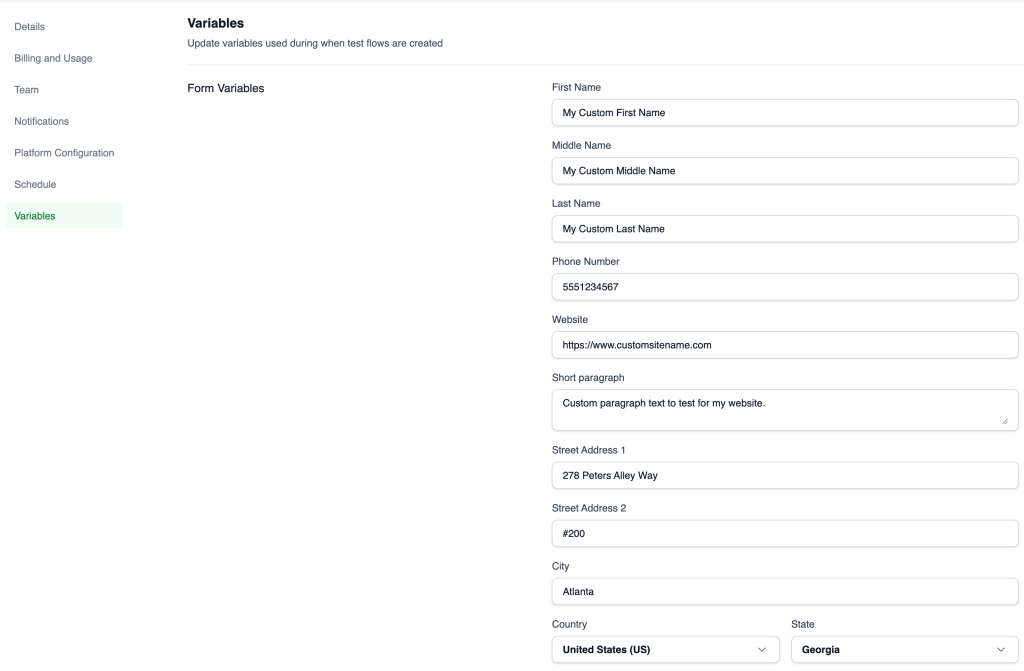
Organization Variables in WooCommerce Test Flows vs. Custom Test Flows
WooCommerce Test Flows
In WooCommerce test flows, organization variables are used to configure auto-generated test steps by default. While these variables can be incorporated into Woo test flows, their data is not global. Once a variable tag is added to a test flow, its value becomes hardcoded into the test. Any subsequent changes made to that variable in your organization’s settings will not retroactively update the test flow.
Custom Test Flows
In contrast, organization variables used in custom test flows are prefixed with the word “GLOBAL.” These variables are dynamically injected into each test step during test execution. This means that updating a GLOBAL variable in the organization’s settings will automatically update all test flows that use that variable, ensuring consistency and real-time adaptability across your tests.