Whitelist ClickCease Bot Zapping
If you are using ClickCease Bot Zapping on your WordPress site, you may need to whitelist CheckView’s bot IP addresses. Without whitelisting, ClickCease may mistakenly block or interfere with CheckView’s automated browser tests, leading to failed or inconsistent results.
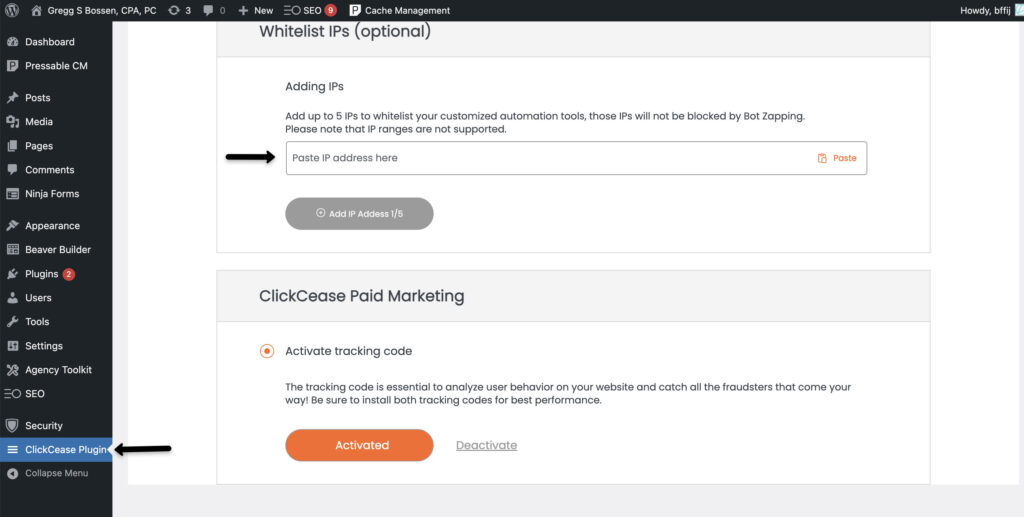
- Log in to your WordPress Admin dashboard.
- In the left sidebar, click ClickCease Plugin.
- Scroll down to Whitelist IPs (Optional).
- Enter each of the following IP addresses one at a time, clicking the grey Add IP Address button after each entry.
- Save your changes.
- Re-run your CheckView tests. Log into CheckView, re-run your test suite, and confirm that tests now pass consistently.
Whitelist IPs for ClickCease:
35.184.133.43
34.134.204.4
34.132.185.170
34.45.119.146
34.67.75.186Important Notes
- This list is specific to ClickCease. Because ClickCease only allows five IPs to be whitelisted, these cover only our live production bots. Do not reuse this list for whitelisting in other systems.
- Whitelisting in Paid Marketing Protection is not required for CheckView, as our bots do not click on ads. Only Bot Zapping needs to be updated.
- ClickCease Bot Zapping is separate from the Paid Marketing service. If you ever require our bots to click ads as part of paid marketing testing, these IPs should instead be whitelisted in the ClickCease Paid Marketing dashboard rather than the WordPress plugin.