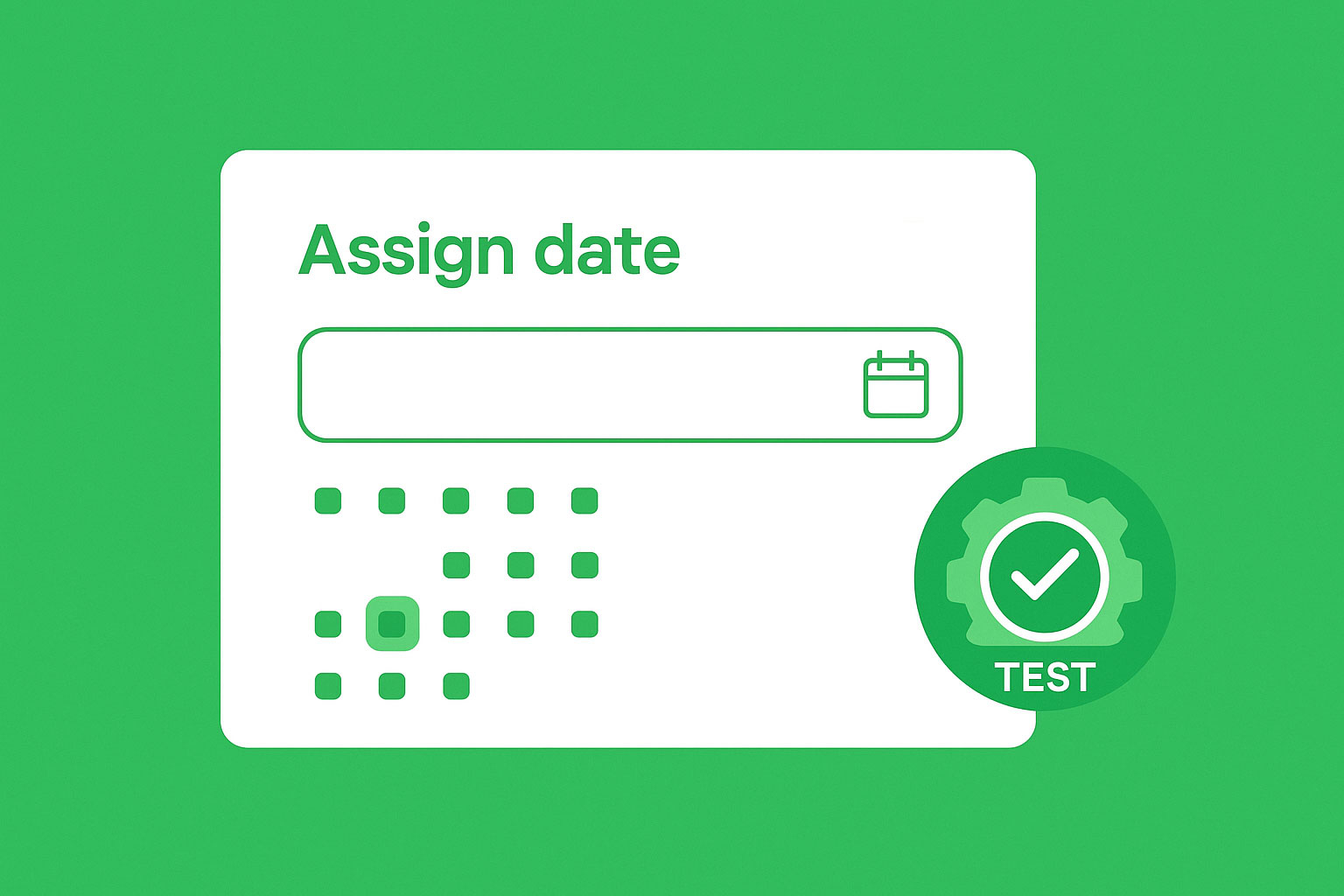
Published July 1, 2025
How to Reliably Test Date Pickers in WordPress
Date pickers are a staple of modern websites, used for booking appointments, event registrations, product reservations, and more. But when it comes to automated end-to-end testing for WordPress sites, they’re one of the trickier form fields to get right. If you’ve ever written a test that passed today but failed tomorrow because of a date selection, you’re not alone.
Why Are Date Pickers Difficult to Test?
Date picker widgets are inherently more complex than a standard text input. They typically involve:
- Dynamic HTML that renders based on user interaction
- Modals or dropdowns that shift position depending on viewport
- JavaScript to enforce date ranges and validation
- Format variations (e.g., MM/DD/YYYY, YYYY-MM-DD, localized versions)
And most importantly: they rely on time.
Hardcoding a date, like selecting July 15th, 2025, might work fine today. But if your form only allows future dates, that same test will fail if run again after the selected date has passed. Even setting “tomorrow” can fail within a few days, especially if weekends or holidays block certain choices. This makes maintenance of date-based test steps painful and prone to unnecessary failures.
Common Testing Pitfalls
Here are a few typical mistakes WordPress developers and QA teams make when automating date picker tests:
1. Hardcoding Static Dates
It’s tempting to just click on a specific date when recording the test. But unless you’re resetting your environment constantly, that date will become invalid sometime in the future.
2. Assuming All Pickers Behave the Same
Some plugins use modals, others inline calendars. Some render the entire month in advance, while others lazy-load weeks. Some eve block out select dates or times. If your automation tool doesn’t account for these differences, you’ll end up with brittle tests that will break easily and cause false positives.
3. Clicking Coordinates Instead of Selectors
Interacting with a date picker by clicking pixel positions or relying on positional order instead of targeting a selector (e.g., .available-day) is a recipe for flakiness, especially when responsive layouts shift things around.
Dynamic Date Assignments
To solve this, we have introduced a new feature specifically for date picker reliability: the Assign Date test step.
What It Does
Instead of hardcoding a fixed date, the Assign Date step dynamically picks the nearest available date based on the current calendar rendering in the form. This ensures:
- Your test always passes, regardless of when it’s run
- Dates are selected within acceptable ranges of the form
- No need to update tests as time passes
Why It Works
Many WordPress form plugins (e.g., Gravity Forms, WS Form, WPForms, Fluent Forms, etc.) use consistent CSS class patterns in their date pickers, such as .day.available, .ui-datepicker-current-day, or similar. CheckView uses these indicators to find the first selectable day on the calendar and automatically assigns it.
This approach supports:
- Modal-based date pickers
- Inline calendars
- Dropdown-based date fields
- Custom date pickers (with some manual configuration)
Real-World Example
Let’s say you have a booking form with a date field that only allows weekdays and is required. In CheckView, you simply use the Assign Date step targeting that field. On each test run, CheckView will:
- Open the date picker
- Scan for available options
- Select the first valid one
- Continue with the rest of the test
There’s no need to worry about date logic or keeping your test scripts current.
What If You’re Using a Custom Date Picker?
Not every WordPress site uses standard plugins. If your team has built a custom date picker or heavily customized a plugin, you can still automate it with CheckView’s Assign and Click steps. Using a CSS selector like .calendar-day.available or .my-datepicker-cell.enabled, you can simulate clicks directly on a very far out date (years ahead ideally), avoiding brittle hardcoded values and ensuring future-proof test runs to the date selected
Final Thoughts
Date pickers are deceptively complex to test in WordPress environments, especially when it comes to ensuring end to end tests are reliable, future-proof, and don’t require constant babysitting.
Hardcoding values or relying on assumptions about date formats and UI behavior will almost always come back to bite you. Instead, take a dynamic approach with an automated testing tool like CheckView, which removes the guesswork using its Assign Date feature. You’ll save hours in test maintenance and gain confidence that your user flows work across all date ranges and plugins.
Want to try it yourself? CheckView supports automatic test generation for WordPress and WooCommerce sites, with smart support for tricky elements like date pickers, no code required.